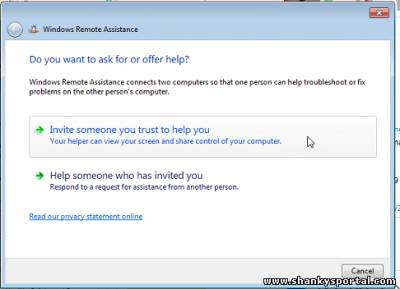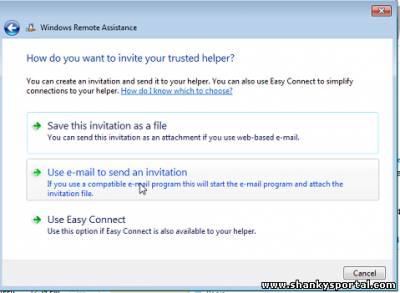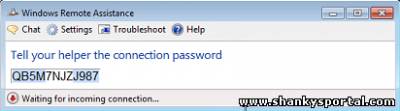4:23 PM What is MSRA (Microsoft Remote Assistance) ? How to use it? |
|
MSRA which stands for Microsoft Remote Assistance is available in all windows systems. This is a very useful tool based on remote desktop protocol to assist a remote user or ask for help to a remote user whom you trust. The MSRA tool is most frequently used in MNCs to resolve issues of the system users. The customer or employees of an enterprise can ask for any help using this tool. They can share their screen and give control of the system to the trusted user simultaneously to look into the problem and fix it. One helper can open several windows to assist many remote users simultaneously but a user can ask for help from one only one helper. The requester for help may send request to many recipients out of them any one may connect. Here, we will see how we can use MSRA tool for remote assistance. Follow below steps to work with MSRA tool:
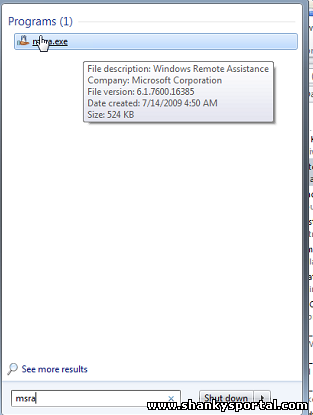
C:\Users\shankar_bhagat>msra /novice You will get below window dialog. Here you can choose you want to help someone who needs help or you want to help someone. Select the first option to ask for help to a remote trusted person.
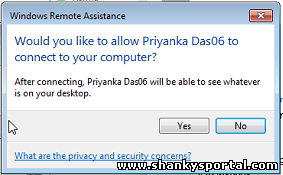
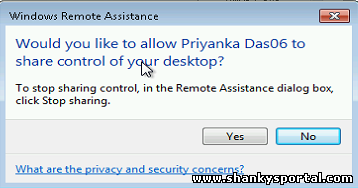
This is it!! Now the trusted person can access your system and do whatever changes needed to fix your problems! |
|
|
Related blogs
You may also like to see:
| [2014-02-07] | [Technical Solution] |
| | |
| [2014-01-17] | [Technical Solution] |
| | |
| [2015-01-26] | [Technical Solution] |
| | |
| [2014-03-31] | [Technical Solution] |
| | |
| [2024-03-27] | [Technical Solution] |
 How to discuss on Performance Appraisal with your manager? 10 Points to help you get a better hike How to discuss on Performance Appraisal with your manager? 10 Points to help you get a better hike | |
| Total comments: 3 | |
|
| |