5:24 PM How do we use FTP from command line to send and receive files |
FTP is protocol used to send and receive files from an FTP server or a remote computer.
Using this tool, one can send , receive single or multiple files, can write or open to a local or remote file, create or delete a directory on a remote server/computer.
To establish an FTP connection to a remote computer or a FTP server we have to use below command in windows command prompt:
ftp ftpserver
The ftpserver here could be ftp server to connect to or ip address of remote computer.This command prompts for a username and password.
If one has an account to remote computer, you have to enter the username and then password. Some FTP server also provides anonymous access. Eg. ftp://ftp.hq.nasa.gov/
For that, when it prompts for username, enter "anonymous" and for password, enter email-id.
Once the credentials are fed properly, a connection is established and ftp returns a prompt.
ftp>
Now you can start using ftp features. Here type "help" and press "Enter".
You will get a list of command that can be used inside ftp prompt.
ftp>help
Now, use dir commad to list all the files and directory in the current commad.
You can navigate to another directory using "cd" command.
To get a file from the current directory at remote server to the current directory of your local system, use below command:
The file will be copied from the remote computer to the current directory of local system.
To send a file from your current directory to remote computer, use below command:
Note:- Any time if you get a messaage like "Not connected", that means the connection is not established to the remote computer or it is lost. You need to re-connect in this case.
|
|
|
Related blogs
You may also like to see:
| [2014-03-31] | [Technical Solution] |
| | |
| [2014-02-02] | [Technical Solution] |
| | |
| [2014-11-28] | [Technical Solution] |
| | |
| [2014-02-08] | [Technical Solution] |
| | |
| [2014-02-02] | [Technical Solution] |
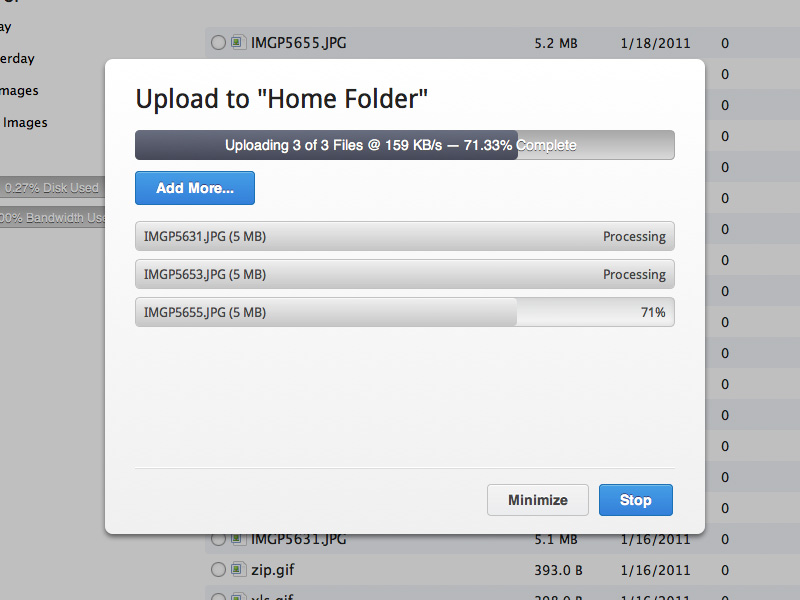 Free Web space on internet to upload any kind of file!!! Free Web space on internet to upload any kind of file!!! | |
| Total comments: 0 | |