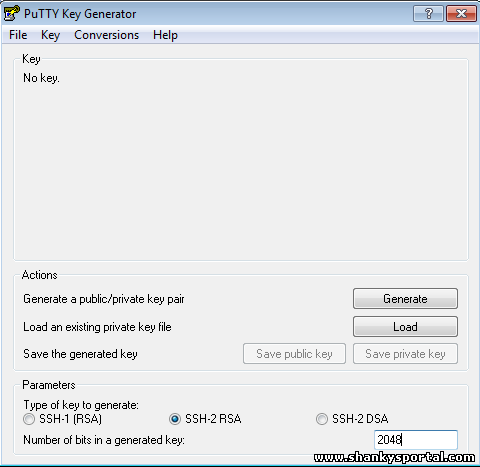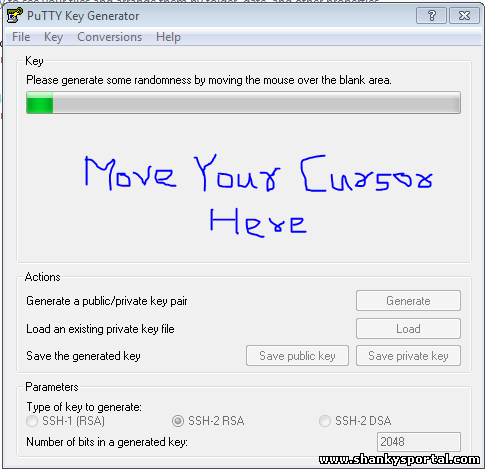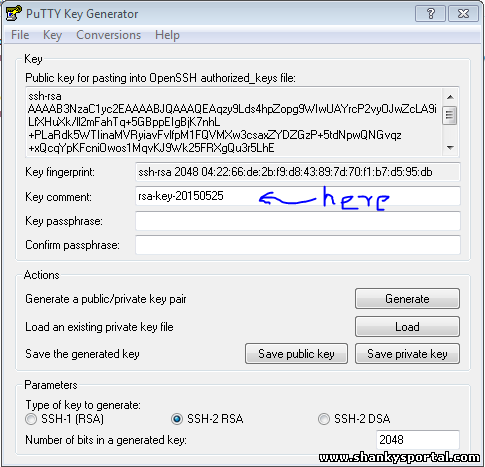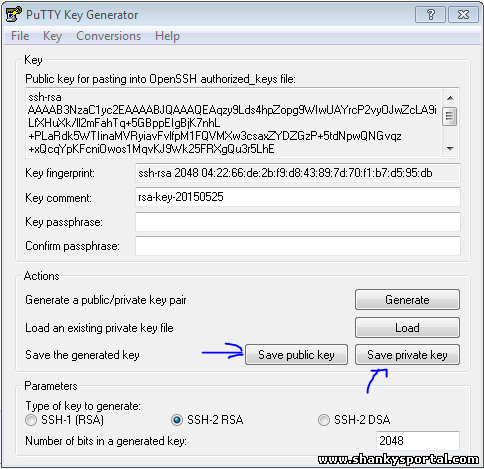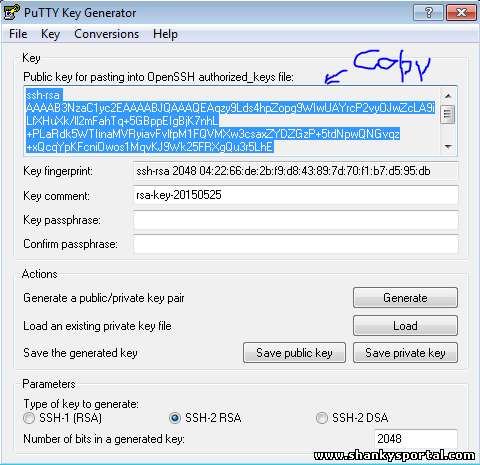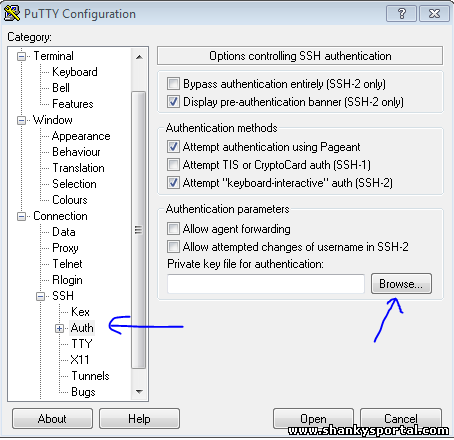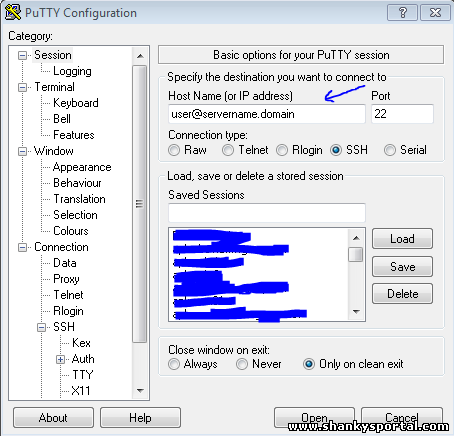Hello Unix Lovers !!
Here, in this article, we shall learn how to login to Linux servers without username/password in PUTTY.
Just follow below simple steps and you can login to any of your linux server by just one click without entering any username or password:
- Download Putty client from here and install it.
- Search for puttygen on Start Menu and run puttygen.exe. Alternatively, you can go to Putty folder and run Puttygen.exe
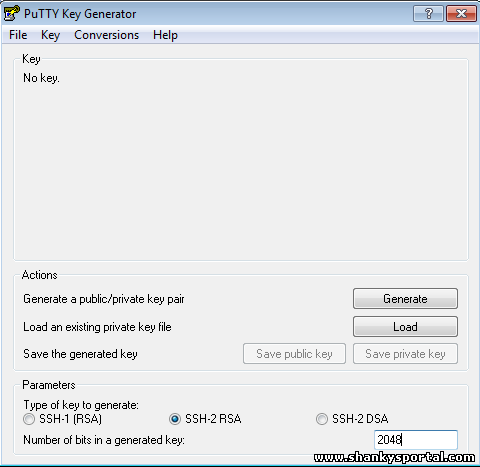
- Now we are going to Generate the Public/Private Key pair using SSH algorith for password-less authentication. For that, just select Type of key to generate as SSH-2 RSA and Number of bits in generated key as 2048.
- Now click on Generate button.
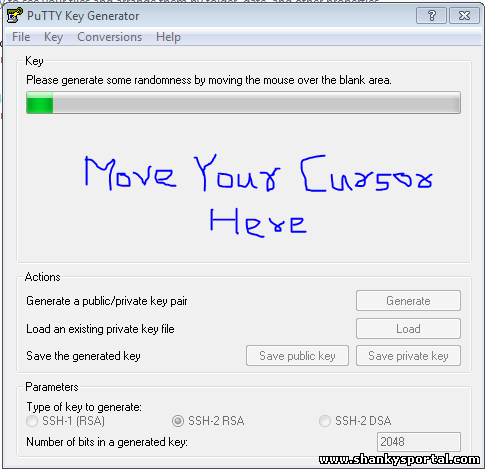
- To progres with the key generation, you need to move your cursor at the empty space shown as in above picture. It helps to generate the key in random fashion.
- Once the keys are genearted, you will get the OpenSSH authorized key , public key and the private which can be saved.
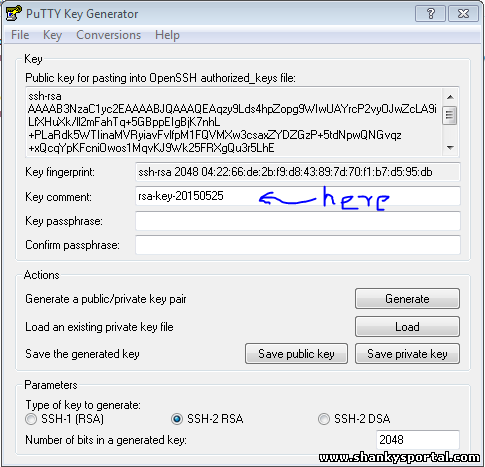
- You can give a unique name in key comment field as shown in above picture. Now save the public key and private on local disk of your computer.
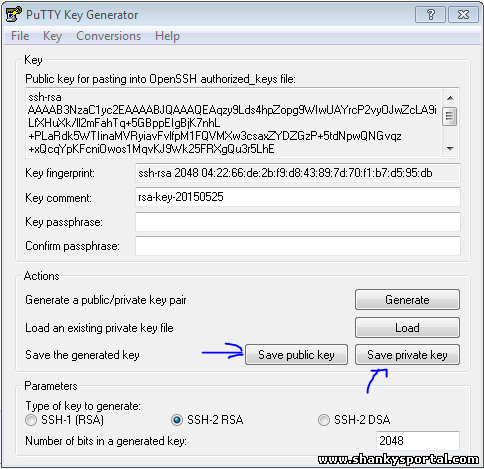
- Also save the authorized key generated to a text editor becuase you need this to save/append into your ~/.ssh/authorized_keys file on the Linux server to be logged on.
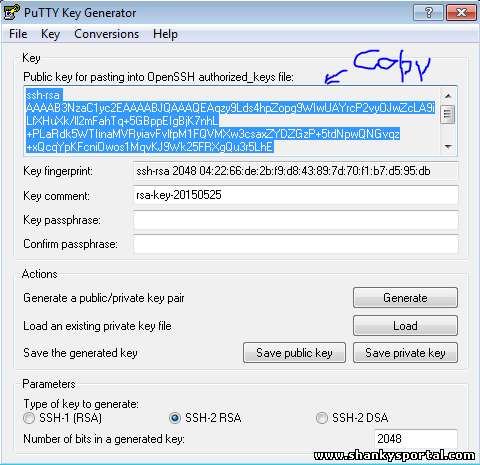
- Make sure no body can get the keys, specially the private key, if someone gets the private key, he/she can login to your server without password.
- Now go to the Unix server to log into, go to home directory.
- Create a folder .ssh if its not there.
- Go to .ssh folder and create a file authorized_keys if its not existing.
- Paste the authorized key which you have saved into text editor. If the file is already present and having some data, just add the new authorized_keys at new line.
- Make sure the file authorized_keys is having 700 file permissions, else set it(chmod -R 700 .ssh).
- Exit from the server.
- Now open Putty configuration window and enter server name to login to.
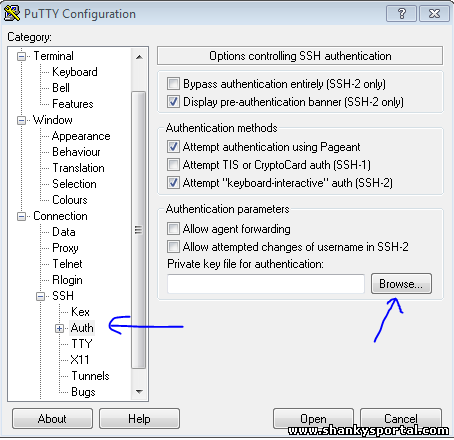
- Now go to SSH --> Auth Menu and Browse the private key file from local computer.
- In Session menu, enter the Host Name(or IP address) as [email protected] as shown below:
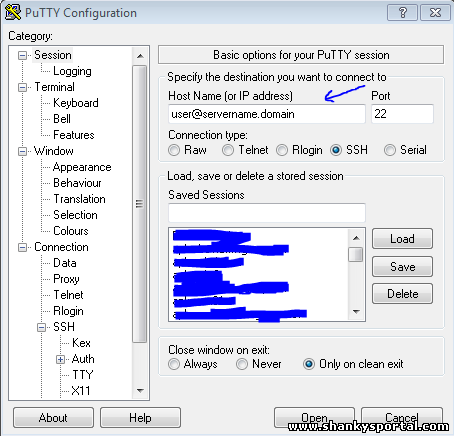
- Thats it. Now click on Open Button. You will be logged into the server using the username supplied and it will not ask you for any password!
- Enjoy password less authentication.
|
 Archiving and compression of files in Linux
Archiving and compression of files in Linux  Some useful examples of netstat command in Linux for network statistics
Some useful examples of netstat command in Linux for network statistics  DIG command : A DNS lookup utility
DIG command : A DNS lookup utility  Set, unset, display shell behaviour options : SHOPT command in Linux
Set, unset, display shell behaviour options : SHOPT command in Linux