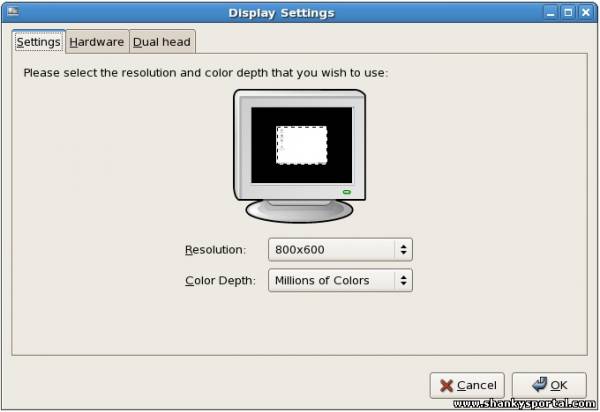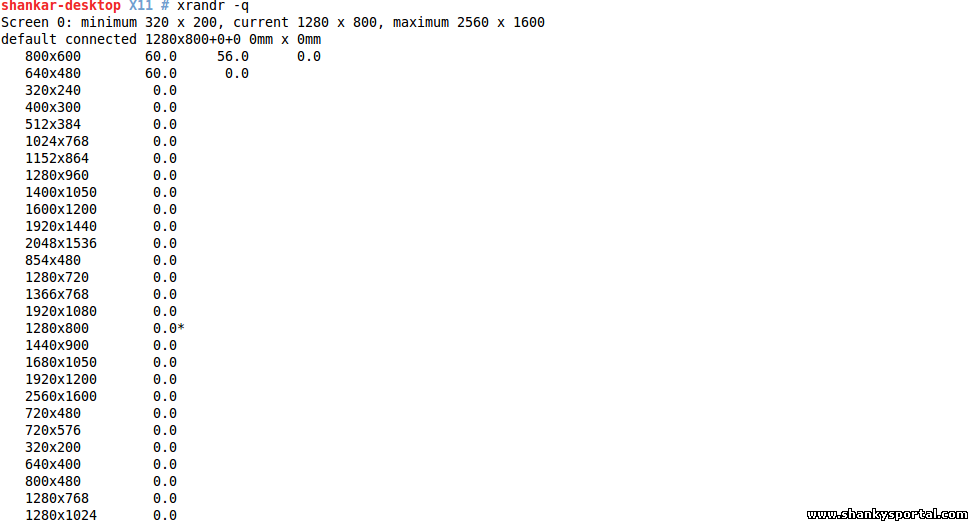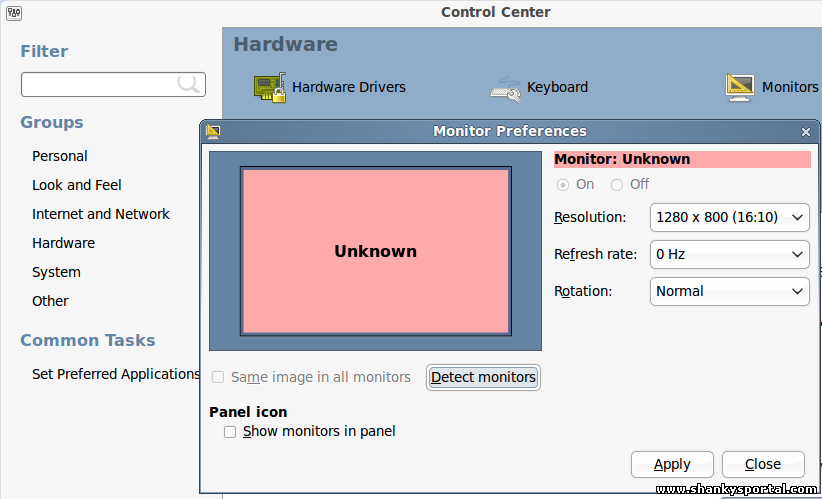6:27 PM XRANDR command : a command line interface to RandR extension, set screen size and orientation |
FORMAT: Per-output options
DESCRIPTION If no option supplied, it will dump the state of the outputs, showing the existing modes for each of them, with a '+' after the preferred mode and a '*' after the current mode. "xrandr -q" and "xrandr --current" is same as "xrandr", they will display the current status of the system.
Commom usages: 1. Change the screen size and resolution of the system Lets say I want to change the screen size/resolution of my Linux system, we can use --output and --mode options as below: --output output --auto For connected but disabled outputs, this will enable them using their preferred mode (or, something close to 96dpi if they have no preferred mode). For disconnected but enabled outputs, this will disable them. --mode mode
Here the mode given should be one of the modes in the output od xrandr without any options or else it will throw below error.
Although you can change screen resolution and rotation of your system using GUI. Go to Control Center--> Hardware --> Monitors
Set the rotation and reflection of screen --reflect reflection --rotate rotation
Here LVDS1 is the monitor name.
--scale <x>x<y> Changes the dimensions of the output picture. Values superior to 1 will lead to a compressed screen (screen dimension bigger than the dimension of the output mode), and values below 1 leads to a zoom in on the output. This option is actually a shortcut version of the --transform option. Eg.
|
|
|
Related blogs
You may also like to see:
| [2014-10-24] | [Open System-Linux] |
| | |
| [2014-09-24] | [Open System-Linux] |
 Set, unset, display shell behaviour options : SHOPT command in Linux Set, unset, display shell behaviour options : SHOPT command in Linux | |
| [2014-04-22] | [Open System-Linux] |
| | |
| [2014-09-20] | [Open System-Linux] |
| | |
| [2014-04-24] | [Open System-Linux] |
 Addition of two numbers using shell scripting in UNIX Addition of two numbers using shell scripting in UNIX | |
| Total comments: 0 | |